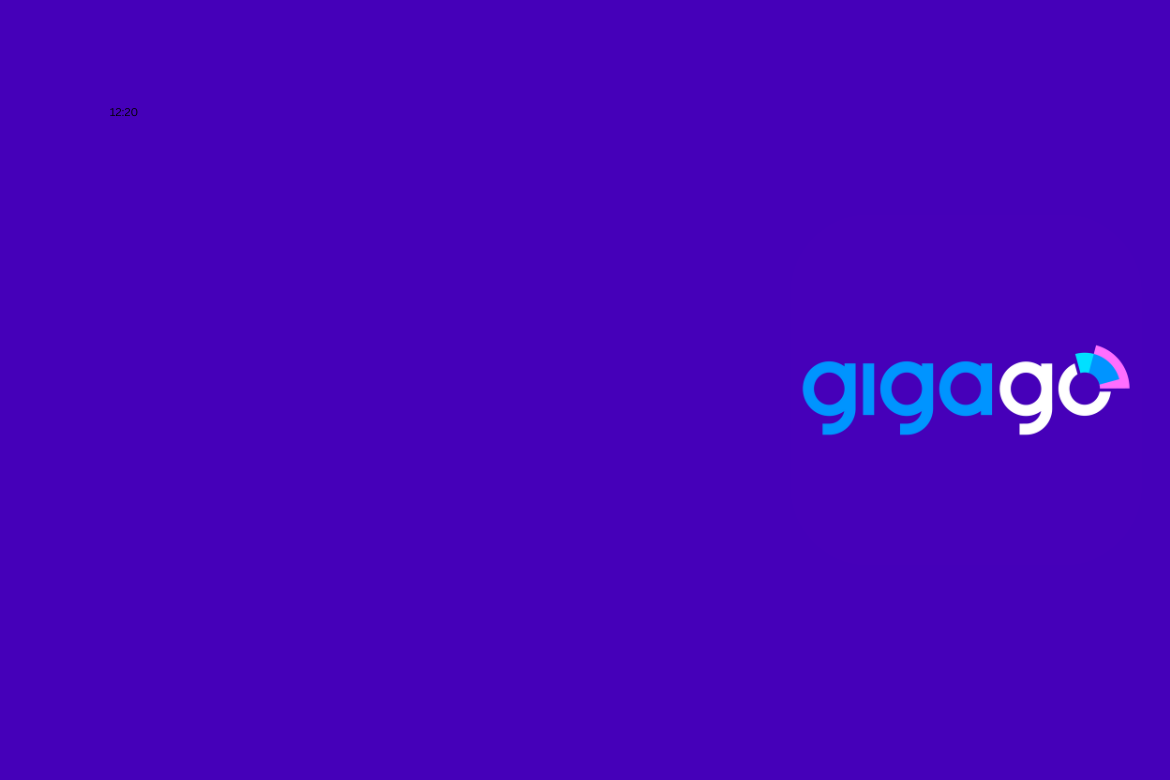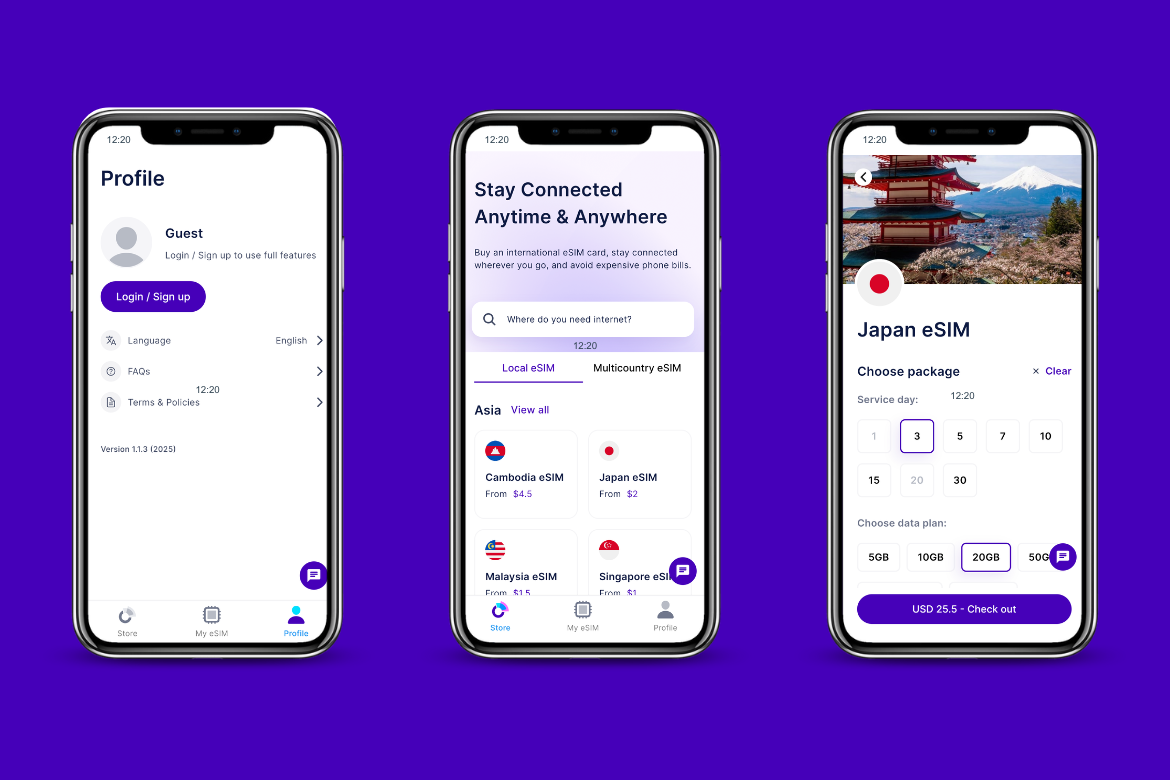Gigago customer support
Gigago offers 24/7 customer support through email, hotline, and WhatsApp, making it easy to get help whenever you need it. Many users find the support team responsive, with quick solutions for setup and connectivity issues. The option to use WhatsApp for real-time assistance is especially convenient when traveling.
While most feedback is positive, some users have experienced delays during busy periods.
Overall, having multiple contact options and round-the-clock support makes Gigago a reliable choice, but it’s a good idea to address any concerns before your trip to ensure smooth service.
Gigago user reviews
Gigago has earned a great star rating on Trustpilot, and here are some of the key takeaways:
What users liked:
- Easy setup. Many users found the eSIM activation process straightforward, with clear instructions that made setup quick and hassle-free.
- Convenient. Travelers appreciated having data ready as soon as they landed, eliminating the need to find a local SIM. The ability to switch between countries without changing cards was also a highlight.
- Responsive support. Fast and helpful customer support, especially via WhatsApp, was frequently praised for resolving issues efficiently.
- Good coverage. Users reported stable connections across various destinations, including more remote areas.
What users didn’t like:
- Inconsistent performance. Some users experienced slower speeds or occasional connectivity issues in certain regions, affecting their experience.
- Confusion over plans. A few reviews pointed out that information on data limits, particularly for unlimited plans, was unclear, leading to unexpected slowdowns after hitting a cap.
How to use Gigago
Setting up Gigago’s eSIM is straightforward, whether you’re using an iPhone or an Android device. Here’s a quick guide to get you started:
How to use Gigago eSIM on iPhone
- Go to “Settings” > “Cellular” or “Mobile Data” > “Add eSIM.”
- Scan the Gigago QR code or manually enter the activation details.
- Follow the on-screen prompts to complete the setup.
How to use Gigago eSIM on Android
- Open “Settings” > “Connections” > “SIM card manager” > “Add eSIM.”
- Select Add Carrier and scan the Gigago QR code or enter the details manually.
- Complete the setup by following the instructions on your screen.
The whole process is quick and easy, so you can get connected almost immediately after landing at your destination. If you encounter any issues, Gigago’s customer support is available to help with troubleshooting.
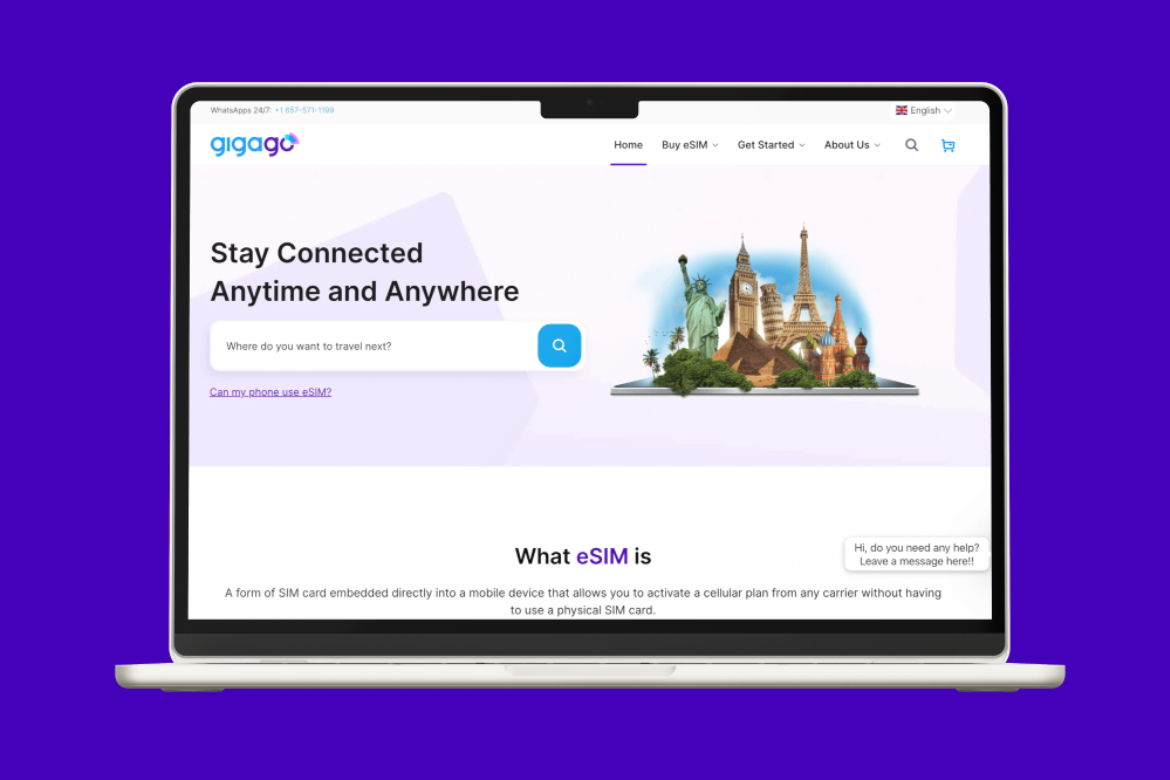
Gigago review: final thoughts
Gigago offers a straightforward eSIM solution for travelers, with coverage in over 200 destinations, flexible data plans, and an easy setup. Features like simple top-ups and 24/7 support make it even more convenient.
That said, network performance can vary, and plan options, including prices and data limits, might differ depending on where you’re going. It’s worth checking the available plans and clearing up any questions with support before your trip to avoid any surprises. Also, prices can be a bit higher than some competitors.
Overall, Gigago seems like a great option for travelers looking for flexible, easy-to-use mobile data. It delivers on convenience and global reach, making it a useful alternative to traditional SIM cards and high roaming fees.